
 |
Steps on how to add an opening. |
Post Reply 
|
| Author | |
Mo78 
Newbie 
Joined: 04 Jun 2018 Points: 28 |
 Post Options Post Options
 Thanks(0) Thanks(0)
 Quote Quote  Reply Reply
 Topic: Steps on how to add an opening. Topic: Steps on how to add an opening.Posted: 05 Jul 2018 at 8:19pm |
|
Step 1: Click the “select tool†icon which is on the left hand
corner of the page. Choose the wall on which you want to insert a window or a door. With the select tool select the wall you want to insert
an opening. step 2: 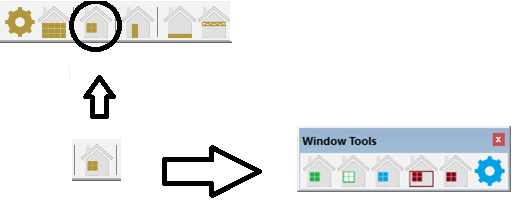 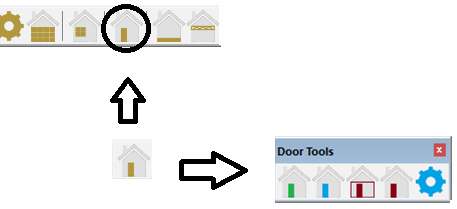 Click on the window icon to add a window or Click on the door icon to add a door. OR
Go to Draw>Wall>Add Opening>Add a Door.
Go to Draw>Wall>Add Opening>Add a Window. step 3:
This properties menu’s will pop up so select the correct width etc. step 4:
Select the place where you want to place a window or door. final result:
OR
|
|
|
muhammed
|
|
 |
|
Post Reply 
|
|
|
Tweet
|
| Forum Jump | Forum Permissions  You cannot post new topics in this forum You cannot reply to topics in this forum You cannot delete your posts in this forum You cannot edit your posts in this forum You cannot create polls in this forum You cannot vote in polls in this forum |