Steps on how to add an opening.
Printed From: FrameBuilder-MRD
Category: FrameBuilder MRD
Forum Name: Tutorials
Forum Description: Tutorial Videos, Tutorial Instructions
URL: http://www.framebuilder-mrd.com/forum/forum_posts.asp?TID=67
Printed Date: 18 Dec 2025 at 8:34am
Software Version: Web Wiz Forums 12.04 - http://www.webwizforums.com
Topic: Steps on how to add an opening.
Posted By: Mo78
Subject: Steps on how to add an opening.
Date Posted: 05 Jul 2018 at 8:19pm
|
Step 1: Click the “select tool†icon which is on the left hand
corner of the page. Choose the wall on which you want to insert a window or a door. With the select tool select the wall you want to insert
an opening. step 2: 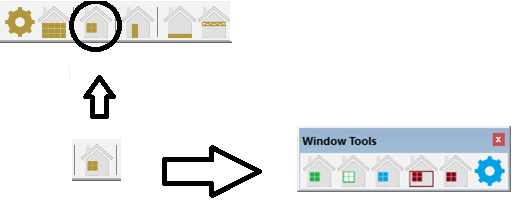 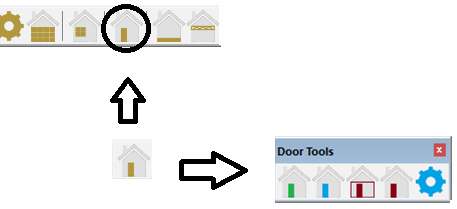 Click on the window icon to add a window or Click on the door icon to add a door. OR
Go to Draw>Wall>Add Opening>Add a Door.
Go to Draw>Wall>Add Opening>Add a Window. step 3:
This properties menu’s will pop up so select the correct width etc. step 4:
Select the place where you want to place a window or door. final result:
OR
------------- muhammed |