
 |
How to update your Layout Templates |
Post Reply 
|
| Author | |
administrator 
Admin Group 
Joined: 01 Jan 2011 Points: 406 |
 Post Options Post Options
 Thanks(0) Thanks(0)
 Quote Quote  Reply Reply
 Topic: How to update your Layout Templates Topic: How to update your Layout TemplatesPosted: 08 Nov 2023 at 11:31am |
|
How to update your Layout Templates for version 5.3.3+
Step 1: Make sure your user profile is set to Default: 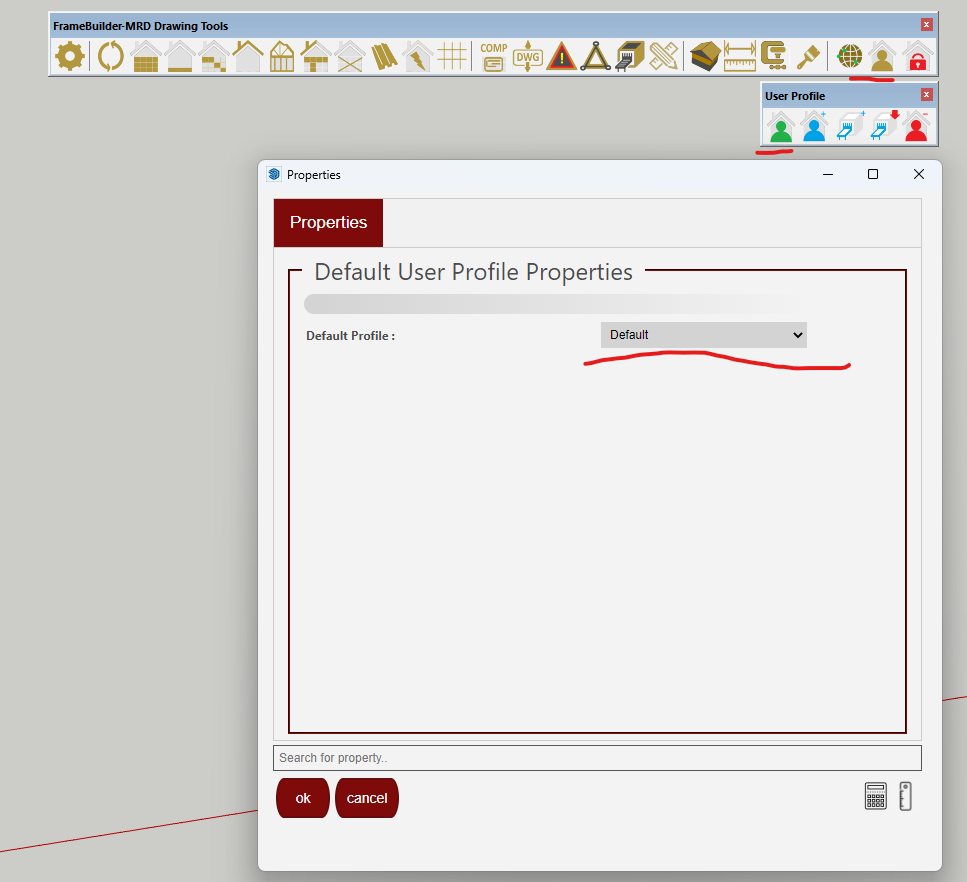 Step2: Open the main FrameBuilder-MRD Window and open the Sketchup Layout Location for your default user profile. 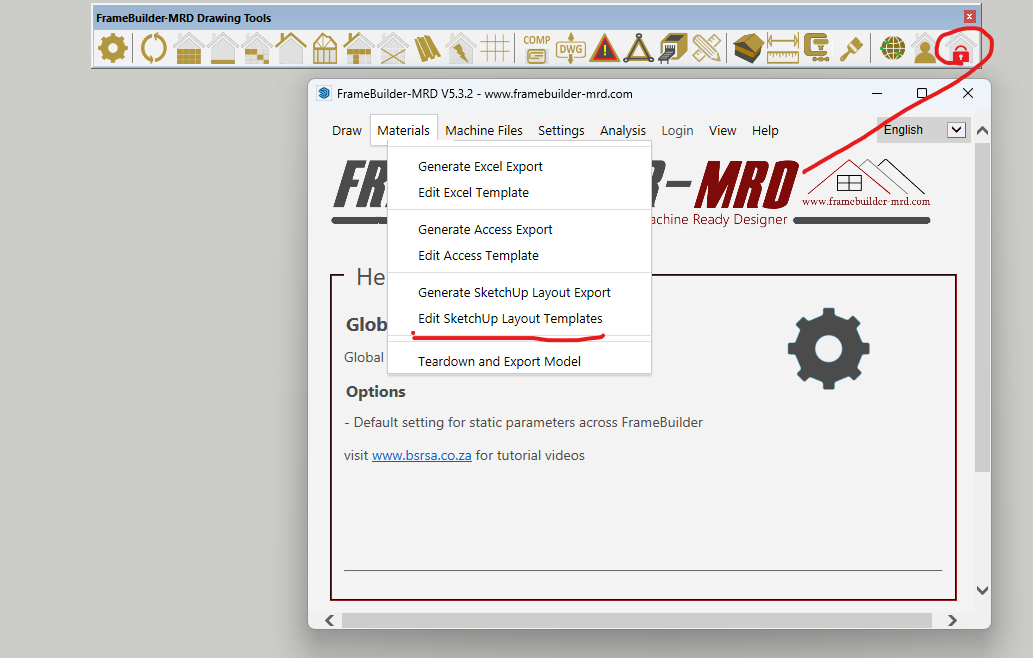 Step3: You have a choice to copy over the templates that are already updated to your user profile or make changes to your templates by noting the changes required in the default templates and making the changes on your custom templates. The following are the changes required to update your templates. Once you click Edit Sketchup templates link. You should see a windows explorer folder with the location of your templates. Choose the folder that is inline with the version of Sketchup you are currently using. For Example, if you are using Sketchup 2022, open the sketchup 2022 folder. 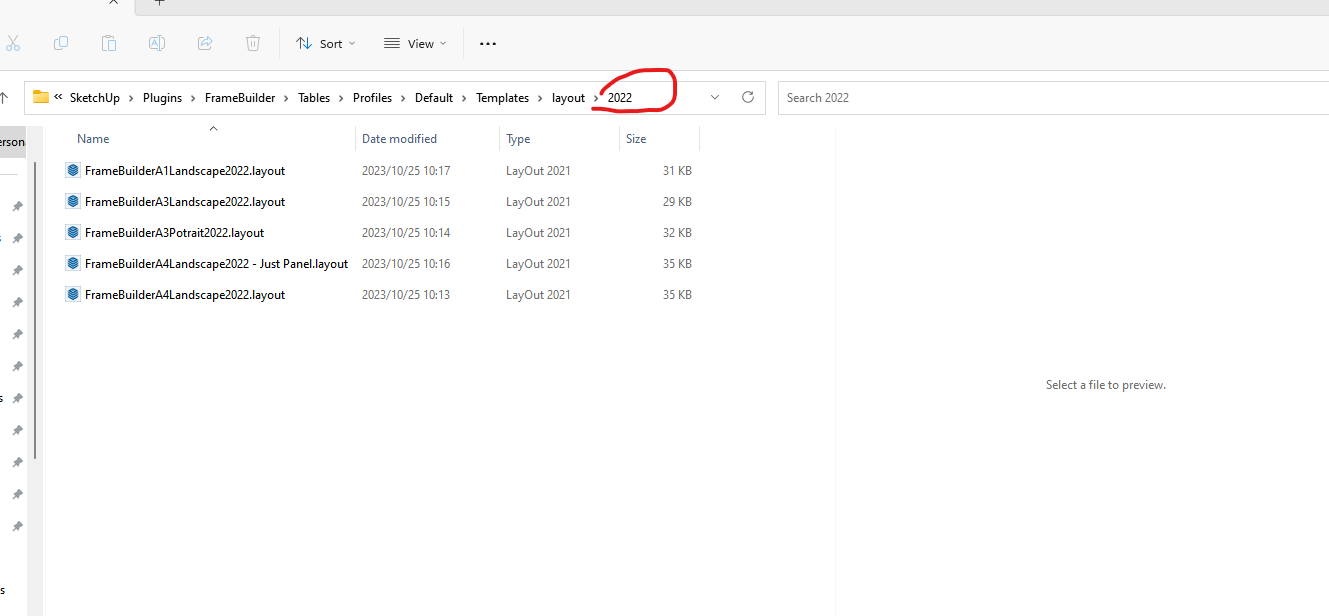 Step 4: Open anyone of the templates and look for the following two pages that determine the layout dimensions and views when processing your drawings. 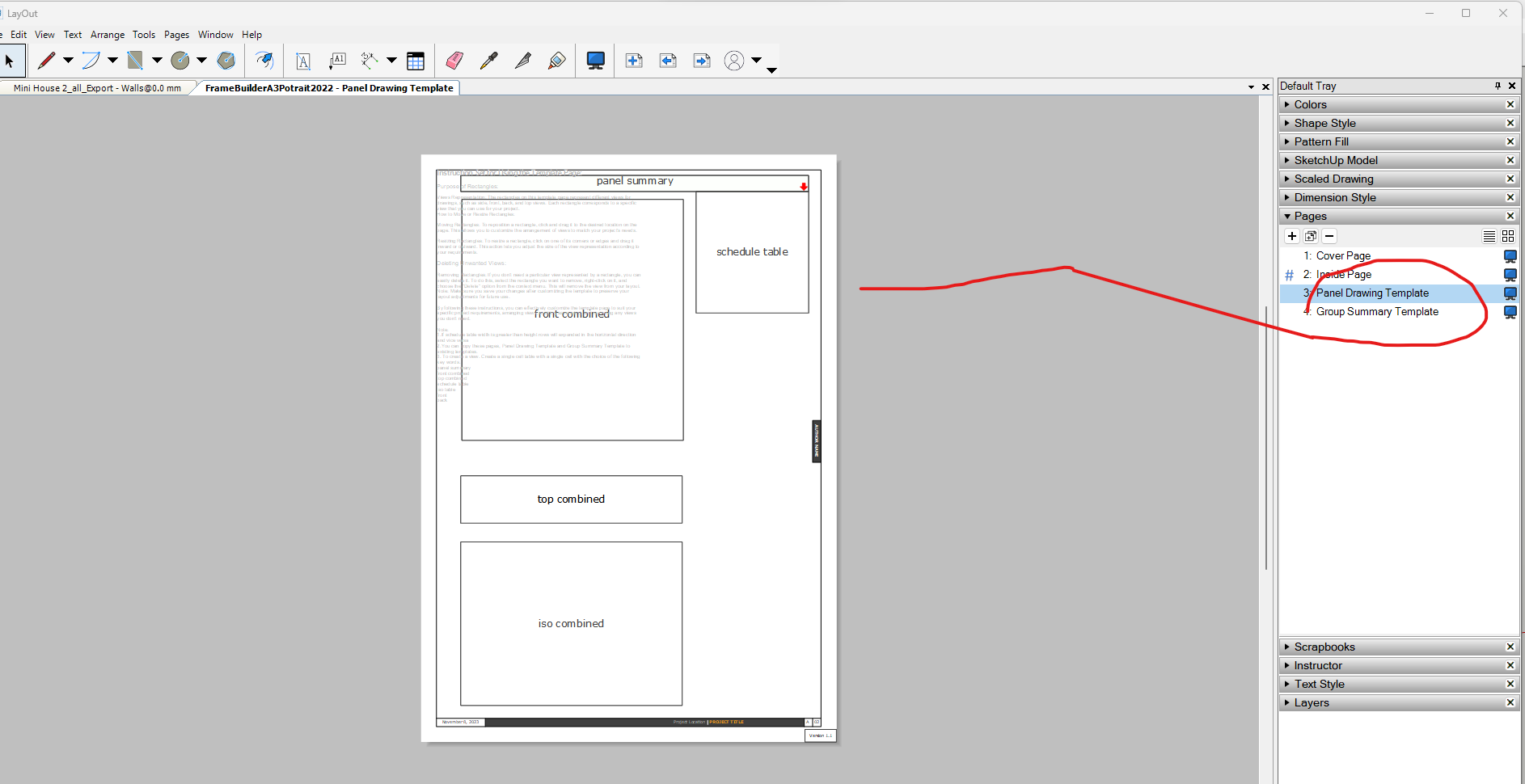 Step 5: Select your customer user profile and following the same steps as above and open your template location and edit the template of your choice. Create those two pages. Panel Drawing Template and Global Summary Template. Copy elements from the default template to each of the pages you created in your custom templates. Make sure the version at the bottom of the page is also copied over. Edited by administrator - 08 Nov 2023 at 11:45am |
|
 |
|
Post Reply 
|
|
|
Tweet
|
| Forum Jump | Forum Permissions  You cannot post new topics in this forum You cannot reply to topics in this forum You cannot delete your posts in this forum You cannot edit your posts in this forum You cannot create polls in this forum You cannot vote in polls in this forum |